Want to make your own stencils using your Cricut machine but not quite sure how? All the ones in the stores don’t say the words you want to say, and you’re kinda over it?
You can make your own stencils using your Cricut machine in less time than it takes to say your stencil slogan!
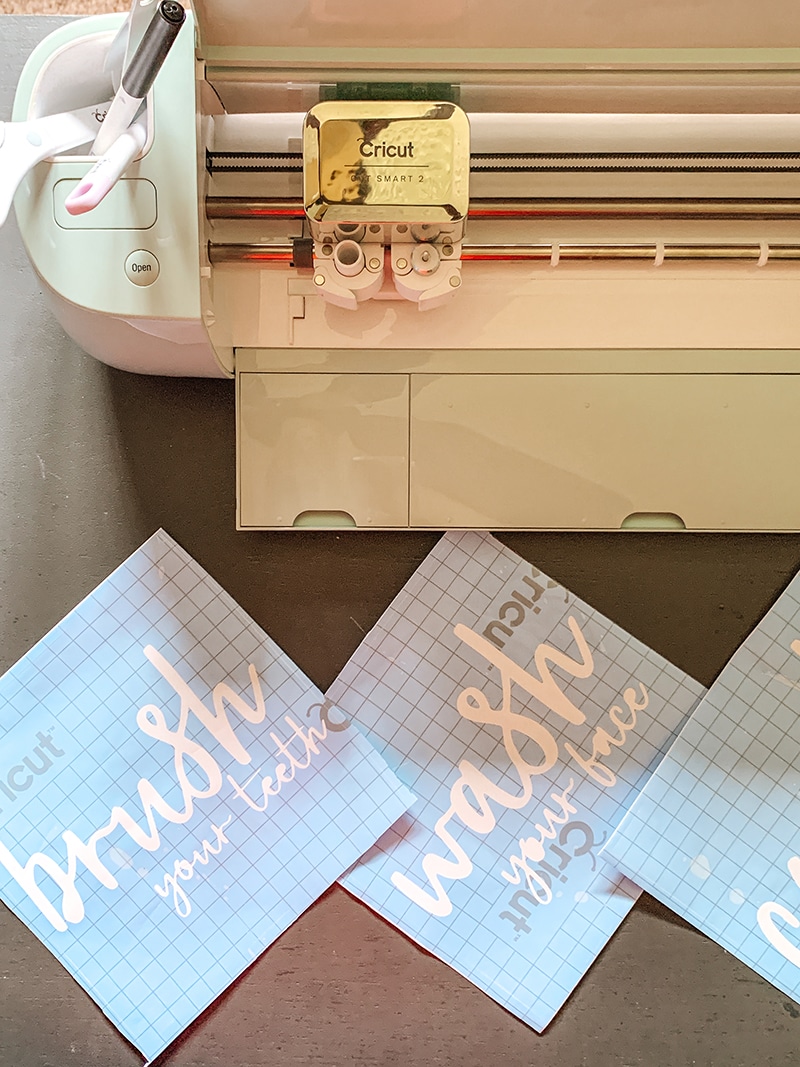
Well, depending on the number of words…
I’m gonna show you how I made my own stencils using my Cricut Explore Air 2 that can be used on pillows, wall canvas’, and more.
Tools needed To Make Your Own Stencil
- Cricut Machine – I used my Explore Air 2
- Cricut Stencil Vinyl
- Weeding Tools
For this example, I am making stencils for a wood sign trio that I'm going to hang up in my bathroom.
How To Make Stencils Using Cricut Explore Air 2
Creating the stencil words in Design Space
To get started, we want to start a new project in Design Space.
The first thing we need is the text. Select the text tool on the tray on the left side of the screen.
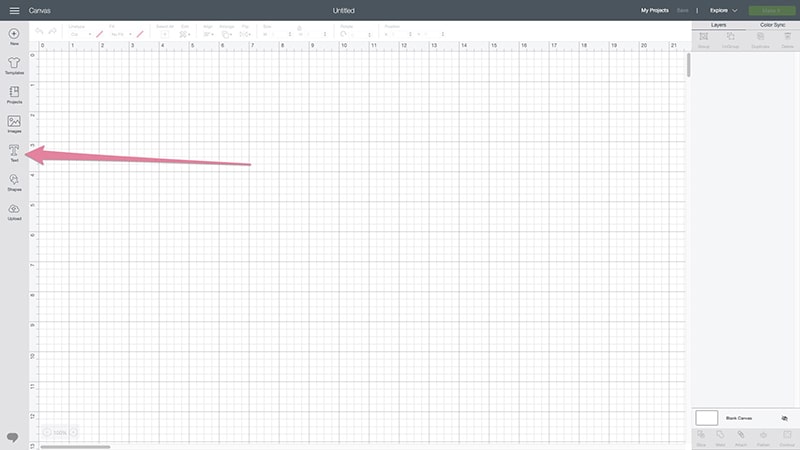
When the text box appears, type in your text.
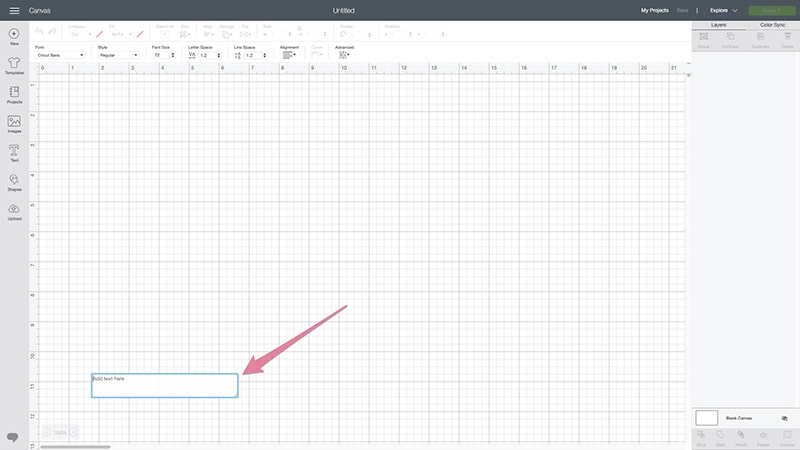
Keep in mind that if you want to do different fonts or sizes, you will need to use separate text boxes.
Type your text and select your font. I'm using a script font for this project, the adventure font.
Keep in mind that with script fonts, Design Space separates them with space between the letters. But script fonts should connect like cursive handwriting.
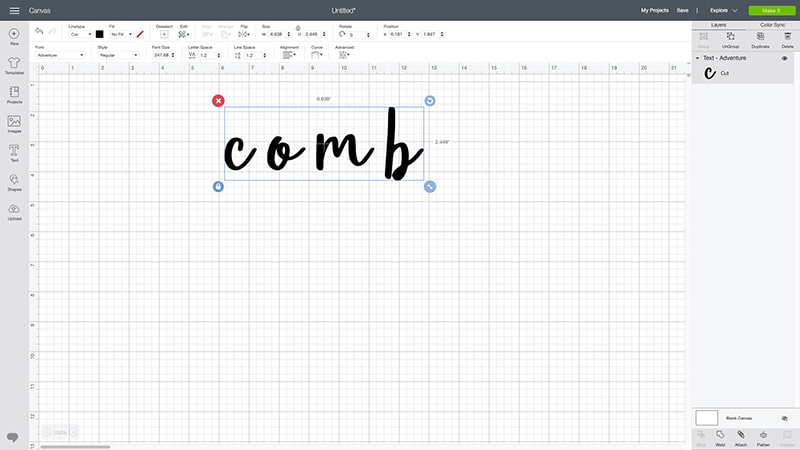
So what you have to do is ungroup the font by clicking ungroup in the upper right-hand corner with the text selected. This makes them individual letters so that you can arrange them how you want them to be. When that is done, you will put them back together.
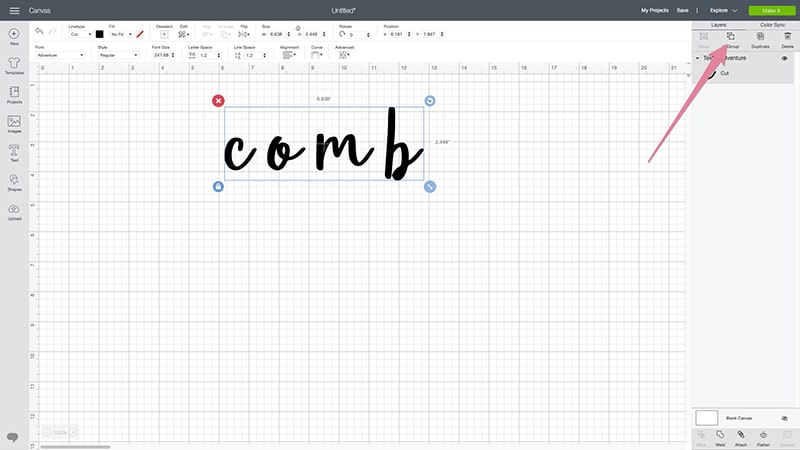
select ungroup 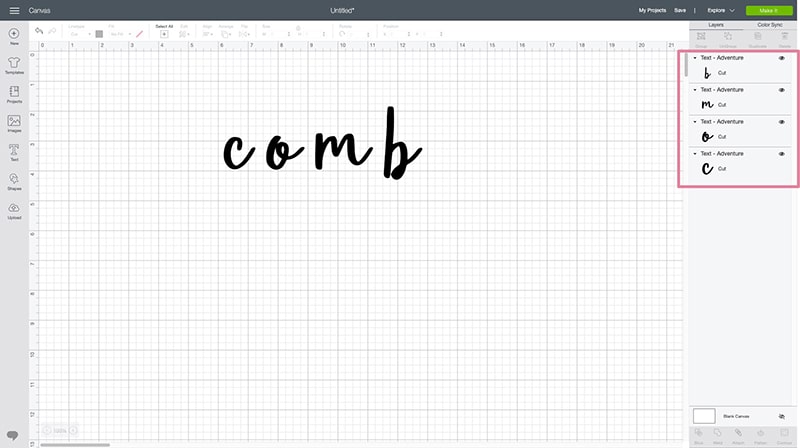
letters ungrouped
Highlight all the letters in your word after making the desired adjustments. Then select the group option so that you can move the word together.
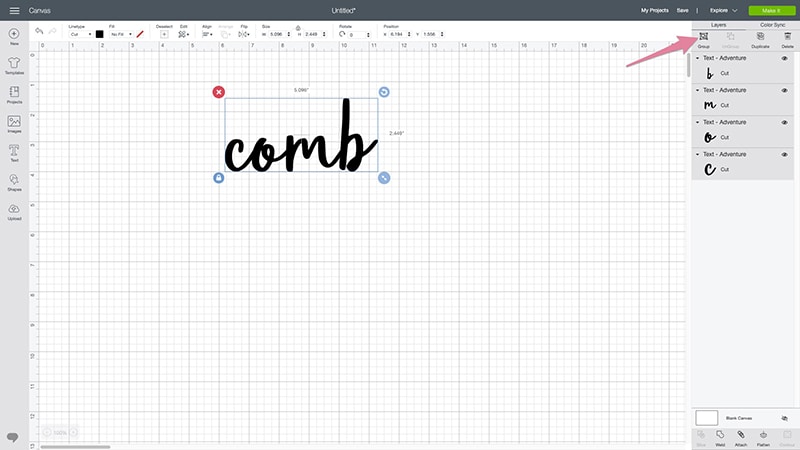
group word together 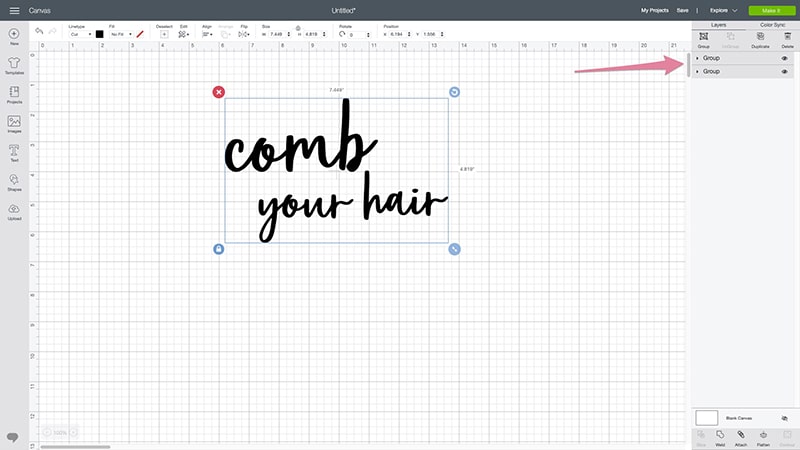
two separate word groups
If you have a specific size you want them to be, this is where you want to adjust the sizes as well.
You can go through and make the necessary adjustments on all the words and group them, and then arrange them how you want them to display.
Decide on your layout, and then highlight all your words, and select the weld option. You can find that in the bottom right of the screen. It appears grayed out until you have at least two items selected.

weld the whole saying together 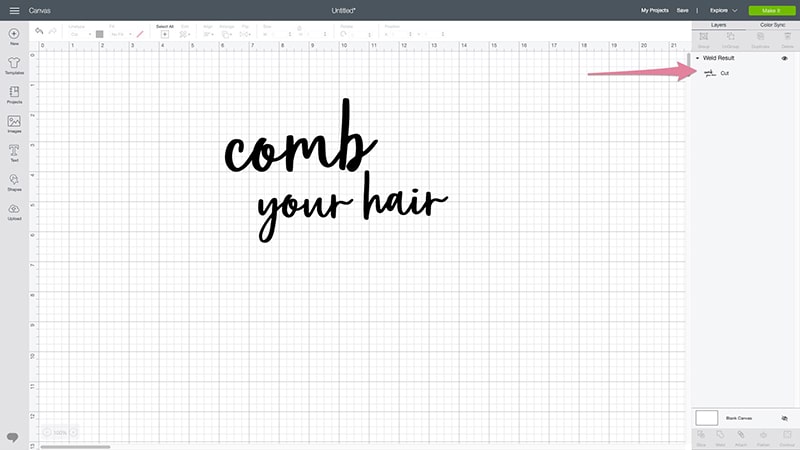
after the words are welded together they become one item
After you are satisfied with the words, you need to create the stencil shape.
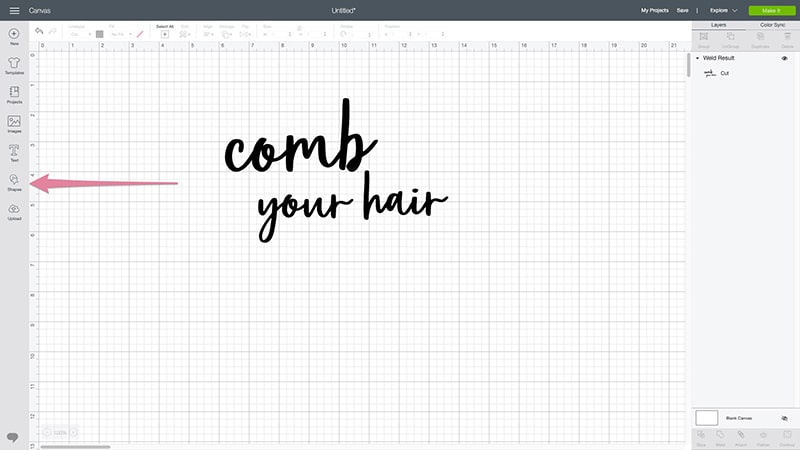
select square or desired shape for your stencil 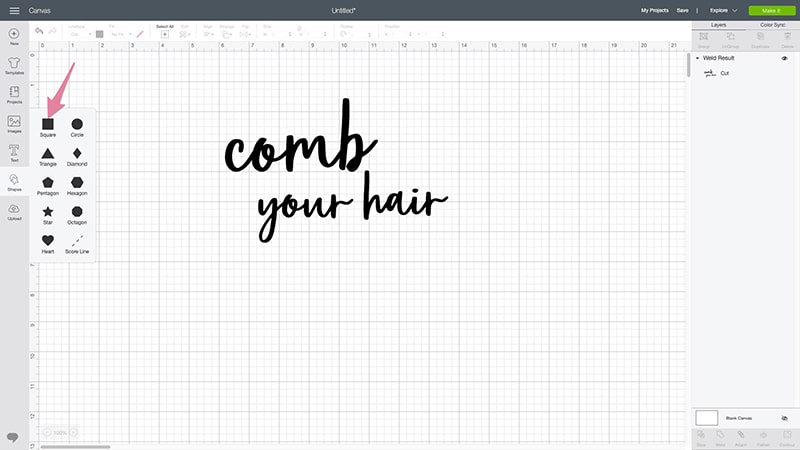
selecting square for this one
Create the stencil shape
Using the shapes option, you can select a square. And adjust it to the shape that you need based on your project.
Move your text on top of the square and align to a spot that you are good with. Or whatever shape you are using for your stencil.
Make sure you are good with the positioning of the text on the stencil. For mine, I want it to be aligned in the center, vertically and horizontally, so using the align settings I adjusted it to my liking.
Now is where we actually create the stencil.
With both the square and the text selected, in the bottom right beside the weld option, select the slice option. That is what will give you the cut out of the words.
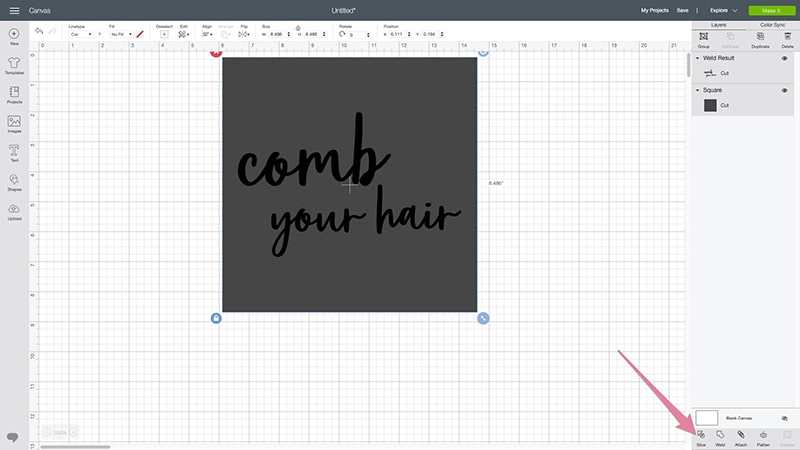
You'll see you now have extra layers that you can remove.
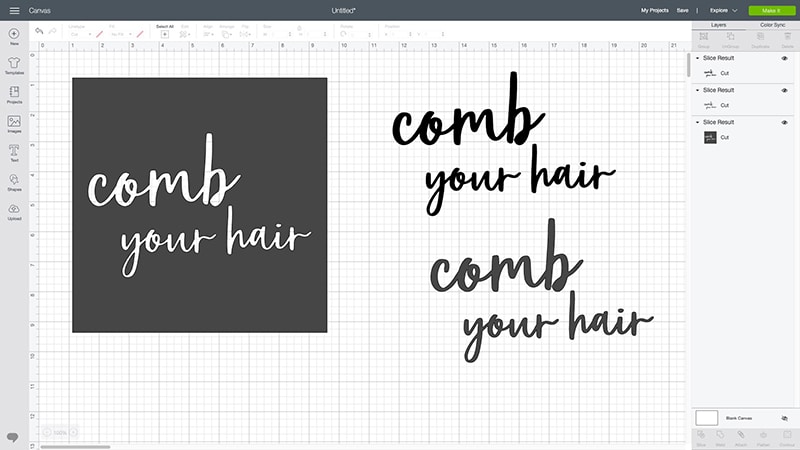
And now you have your stencil.
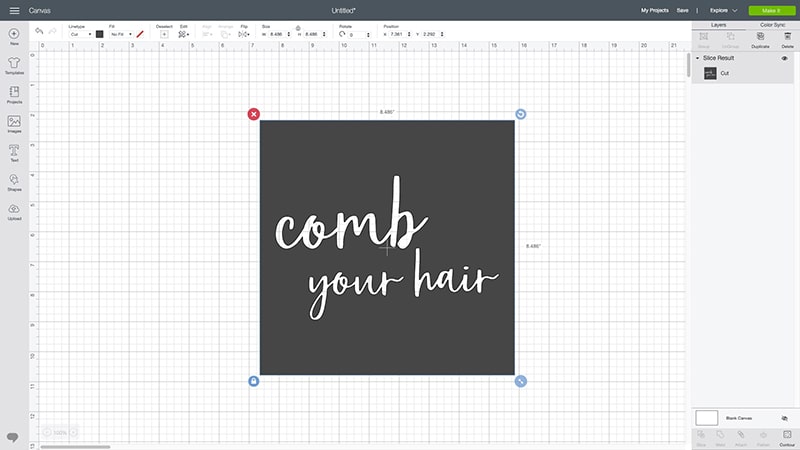
And now you are ready to cut your stencil using the Cricut machine.
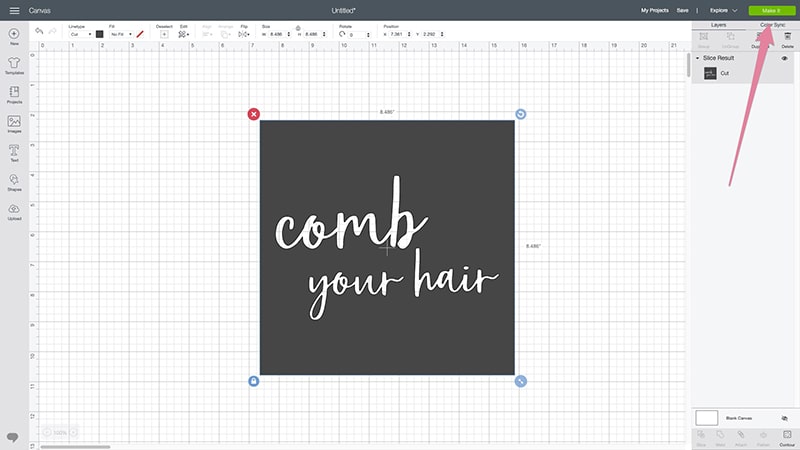
What kind of paper should I use to make a stencil?
You can use regular vinyl, but Cricut actually has stencil vinyl that sticks to your surfaces to make painting your stencil neater and easier. You can find it online or at Michaels.
Both of which I totally appreciate.
Prepare the stencil paper the same way you would with vinyl. Cutting the size that you need and loading it onto your mat to cut.
Once your cuts are complete, you essentially do a reverse weeding. Removing the words and leaving the outline, rather than leaving the words behind.

Save This Cricut Stencil Tutorial To Your Favorite Pinterest Board Today!
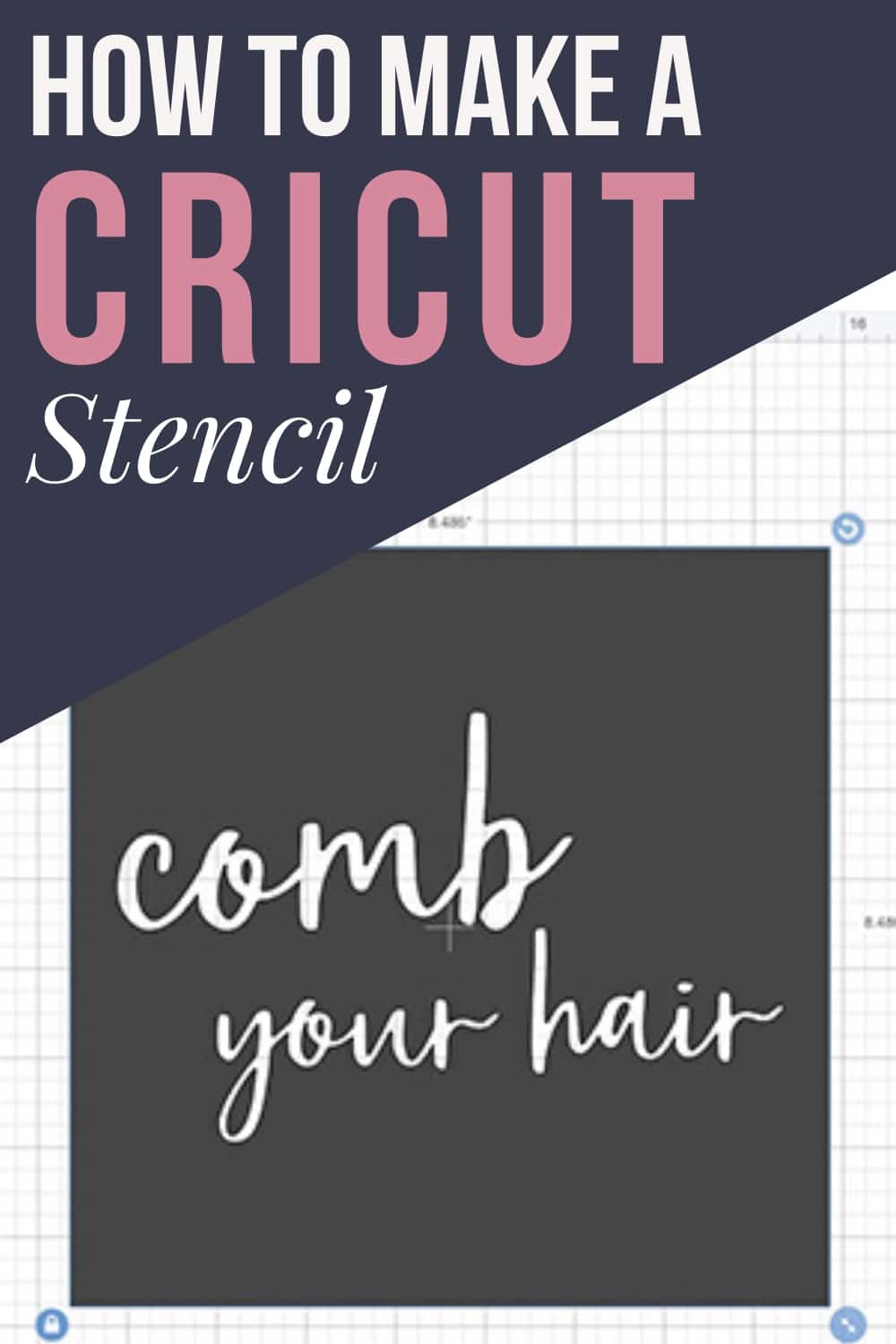
If you ware interested in seeing the full video tutorial check out How To Make a Stencil on my YouTube channel.








Thanks so much for these clear directions with screenshots! I’m making my first stencil tomorrow, and this has helped immensely!